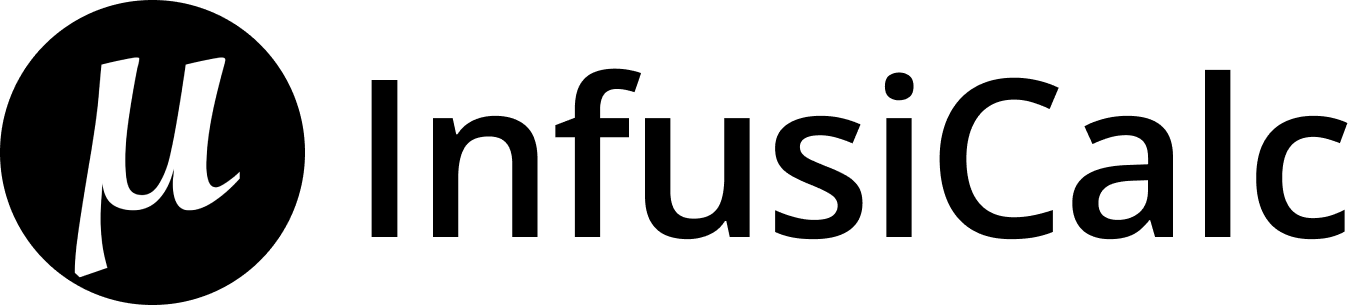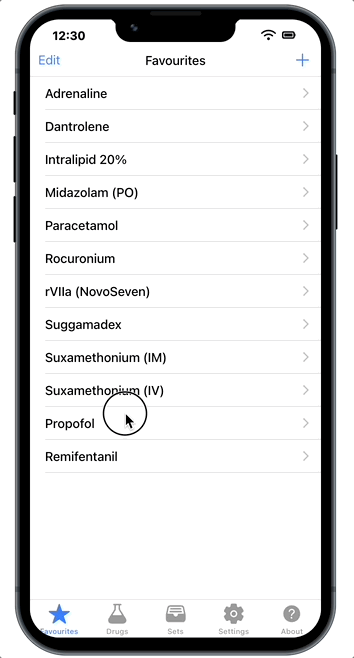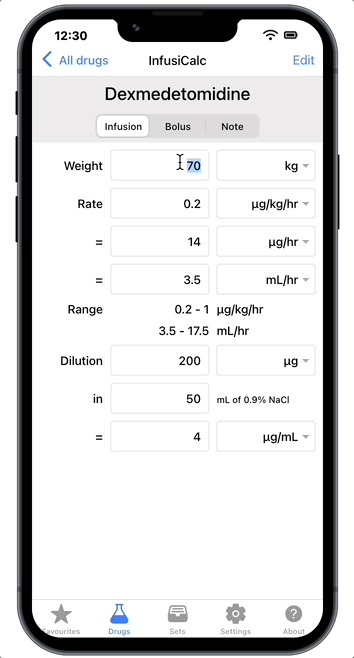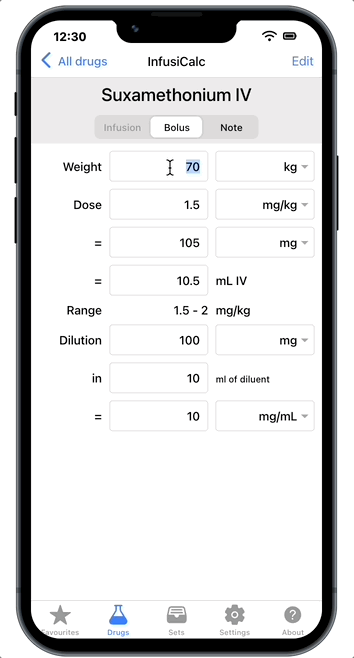Check out all the features in InfusiCalc
Overview
The InfusiCalc web application has a user interface that has been modelled on popular "contacts" applications, so you should find it very intuitive to choose, add and edit drugs, as well as scroll the drug list or select a category of drugs.
It comes with nearly 100 drugs preinstalled and you are shown a list of these drugs when you first run the program. You can use this list, or choose a category by clicking the "categories" button at the top left. The "plus" button at the top right allows you to add a new drug.
The tabbar at the bottom allows you to switch to the favorites list, show the list of drugs (or a category of drugs), the sets, setting, or information about infusicalc.
The InfusiCalc web application can work offline without Internet access.
Categories
All drugs in InfusiCalc can be assigned to categories, or left "unfiled". The category screen, shown here, shows each category, as well as the number of drugs in that category.
Clicking the "plus" button at the top right allows you to add a new category. Clicking the edit button allows standard iPhone editing - you can delete a category or move its order in the list. All drugs in the deleted category are moved to the "unfiled" category, they are not deleted
Clicking on the blue arrow to the right of a category allows you to edit the name, delete it, and delete it and all the drugs inthe category.
Infusion
Weight Field
This contain the patients weight in either kilograms (kg) or pounds (lb). Internally all weights are stored in kilograms and all infusions rates are based on this.
Weight Popup Selector
This trigger alternates between weight in kilograms (kg) or pounds (lb).
Rate Value Fields
There are three rate value fields. The first two have variable rates, as determined by the popup selectors. The third field is always in mL/hr or drops/min. The values found in these fields, and their associated triggers, will always be equivalent. When a new value is entered in a field, the others are updated automatically.
Rate Value Popup Selectors
These triggers may contain one of sixteen rates: If the base mass type (entered in the Edit Drug Screen) is mg, the rates are:
mcg/kg/min (micrograms per kilogram per minute)
mg/kg/min
mcg/kg/hr
mg/kg/hr
mcg/min
mg/min
mcg/hr
mg/hr
In the last four types, weight is not used in the calculation of mls/hr, but it may be used in the calculation of other equivalent values in the other rate field. How they work is explained more fully below.
If the base mass type (entered in the Edit Drug Screen) is "Units", the rates are:
mUnits/kg/min (milli-Units per kilogram per minute)
Units/kg/min
...and so on for mass types "Equivalents", "moles" and "litres"
Dilution
This section contains three fields:
1. The first is the mass field, which contains the mass of drug to be diluted to make up the infusion.
2. The second field contains the volume of diluent in millilitres (mls).
3. The third field is the concentration of the resultant solution.
Bolus
Dose Value Popup selectors
Unlike in the infusion screen, these two triggers are different. The first is a dose per weight, while the second is the absolute dose.
If the base mass type (entered in the Edit Drug Screen) is mg, the weight doses are:
g/kg
mg/kg
mcg/kg
And the absolute doses are
g
mg
mcg
And similar if other units are chose (units, equivalents, moles, litres)
Normal Range
These are the low and high values of the normal range of boluses for the drug. The rate type will automatically be set as the "Standard Unit" as described above.
Frequency Field
This shows the frequency per hour the dose can be delivered, as specified in the database. Only two adjacent figures are allowed (eg. 6-8 hourly).
Maximum Dose
This is a suggested maximum dose for a bolus. Typically weight based doses will not be appropriate for large sized adults, and a maximum dose can be suggested here.
Frequency
An hourly frequency to suggest for the drug bolus, if applicable. Two adjacent frequencies can be selected (eg 4-6 hourly).
Route
Routes that are suitable for drug delivery
Sets
Set allow multiple drugs to be viewed at the same time, and changes made to rates and patient weight resulting in immediate updates. The information displayed is a subset of the the normal drug views, using the stored standard concentrations.
Sets are fully editable, allowing you to add any number of drugs, in any order, mixing infusion and boluses. For example, you can have an "emergency" list with doses of Suxamethonium, Atropine or Adrenaline all viewable at the same time.
Notes
The notes screen is used to store notes about drugs in the database.
This causes a red warning symbol to appear above the note tab. The purpose of this is to alert the user to the presence of important information in the note that should be reviewed.
Work offline without Internet
InfusiCalc web app works offline automatically for paid users when there is no Internet access.
If it doesn’t work, please follow the steps below to troubleshoot:
If you have added InfusiCalc to home screen, remove it first.
Turn on Internet
Go to https://app.infusicalc.com, make sure you have https in the url.
You can add the app to home screen at this point. This step is optional.
If you have added the app to home screen, open it. Otherwise move to the next step.
Login the app, wait until you see the drug list.
Turn off the Internet, you should see an 'Offline' text shown on top of the app.
Keep the Internet off and close/re-open the app, it should still work.